Brother MFC-3420C Quick Setup Guide
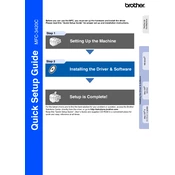
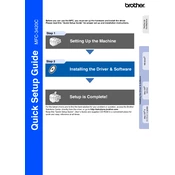
To connect your Brother MFC-3420C to a wireless network, you need to access the network settings via the printer's control panel. Navigate to the 'Network' option, select 'WLAN', and then 'Setup Wizard'. Follow the prompts to select your network and enter your Wi-Fi password.
Check if the printer is connected to a power source and that there are no error messages. Ensure that the printer drivers are up to date. If the issue persists, perform a print head cleaning via the printer settings.
First, turn off the printer and gently pull out any visible jammed paper. Open the scanner cover and check for any paper stuck inside. Check the paper tray for correct loading. Restart the printer after clearing the jam.
Regularly clean the exterior and interior of the printer using a soft cloth. Conduct routine print head cleanings and replace ink cartridges when notified. Ensure that the printer firmware is updated.
Open the ink cartridge cover and press the release lever to remove the old cartridge. Unpack the new cartridge, remove the protective cover, and insert it into the correct slot. Close the cover and follow any on-screen instructions.
Ensure that the ink cartridges are not empty or dried up. Check that the print head nozzles are not clogged by running a nozzle check and cleaning cycle. Make sure the document you're printing contains printable content.
Yes, you can print from a mobile device using Brother's iPrint&Scan app. Connect your device to the same wireless network as the printer and select the printer from the app to print documents or photos.
Place the document on the scanner glass or in the document feeder. Press the 'Scan' button on the printer, select the scan type, and press 'Start'. The scanned document will be sent to the connected computer or device.
Refer to the user manual or Brother's website for the specific error code. Common solutions include turning off the printer, checking connections, removing paper jams, and reinstalling the printer drivers.
Ensure that you are using the correct paper type and quality settings. Clean the print head nozzles and align the print heads. Additionally, check the ink levels and replace cartridges if necessary.