Brother MFC-3220C Quick Setup Guide
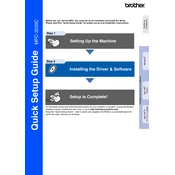
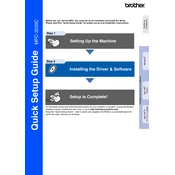
To clear a paper jam, first turn off the printer and unplug it. Open the scanner cover and remove any jammed paper. Check both the front and back of the printer for any additional paper pieces. Close the cover and reconnect power.
Ensure you are using the correct type of paper and check the print settings in your software application. Clean the print head and perform a test print. If the issue persists, replace the ink cartridges.
Ensure the cartridge is installed correctly and that it is a genuine Brother product. Clean the contacts on the cartridge and inside the printer. If the problem continues, try replacing the cartridge.
Connect the printer to your computer using a USB cable. Install the necessary drivers from the Brother website or the installation disc provided with the printer. Follow the on-screen instructions to complete the setup.
Ensure there is ink in the cartridges and that they are installed correctly. Perform a print head cleaning and check your print settings to make sure the correct paper size and type are selected.
Place the document on the scanner glass. Open the Brother ControlCenter software on your computer and select the scan option. Adjust the settings as needed and initiate the scan. Save the scanned document to your desired location.
To perform a factory reset, press the Menu button on the printer. Navigate to 'Initial Setup' > 'Reset' > 'Factory Reset'. Confirm the reset by following the on-screen instructions.
Unusual noises can be due to paper jams or foreign objects inside the printer. Turn off the printer, unplug it, and inspect for any obstructions. Clean the interior if necessary and ensure all parts are properly aligned.
Open the printer cover and remove the old cartridge by lifting it out. Unpack the new cartridge, remove its protective cover, and insert it into the designated slot. Press down until it clicks into place. Close the printer cover.
Ensure the printer is connected to the same wireless network as your computer. Check the wireless settings on the printer and restart your router if necessary. Reinstall the printer drivers and software if the issue persists.