Brother MFC-3100C Quick Setup Guide
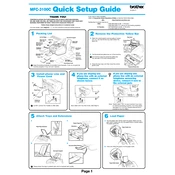
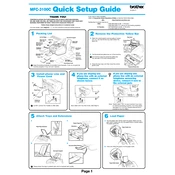
To clear a paper jam, first turn off the printer and unplug it. Open the front cover and remove the jammed paper carefully without tearing it. Check the rear compartment for any remaining bits. Once cleared, close all covers, plug in the printer, and turn it back on.
Ensure that you are using compatible Brother ink cartridges. Remove and reinstall the cartridges, making sure they click into place. Clean the cartridge contacts gently with a lint-free cloth. If the issue persists, try resetting the printer.
Perform a nozzle check and head cleaning from the printer's maintenance menu. Ensure you are using high-quality paper and genuine Brother ink cartridges. Align the print head if necessary and check for any driver updates.
Place the document on the scanner glass or in the document feeder. Open the Brother ControlCenter software on your computer. Select the scan option, choose your scan settings, and click "Start" to begin scanning.
The MFC-3100C model does not support wireless networking. It needs to be connected to your computer using a USB cable for printing and scanning tasks.
Open the printer cover to access the ink cartridge bay. Remove the empty cartridge by gently pulling it out. Unpack the new cartridge, remove its protective cover, and insert it into the correct slot until it clicks into place. Close the cover when finished.
Check that the printer is turned on and properly connected to your computer via USB. Ensure there are no error messages on the printer screen. Restart both the printer and computer, and verify that the printer is set as the default device in your system settings.
Press the 'Menu' button on the printer, then navigate to 'Initial Setup' and select 'Reset'. Choose 'Factory Reset' and confirm your choice. The printer will restart with default settings.
Use high-quality, 20 to 24 lb (75 to 90 g/m²) paper for best results. The printer supports plain, inkjet, and glossy paper. Ensure the paper is flat and not folded or damaged before loading.
Regular maintenance such as cleaning the print head and checking for firmware updates should be done every 1-2 months. Replace consumables like ink cartridges as needed, and clean the printer exterior and paper path to prevent jams.