Brother MFC-280W Quick Setup Guide
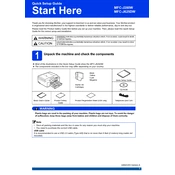
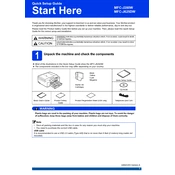
To set up wireless printing on your Brother MFC-280W, press the Menu button on the printer, navigate to Network, and select WLAN. Choose Setup Wizard, and follow the prompts to connect to your Wi-Fi network by entering the network password.
Ensure the printer is selected as the default printer. Check for any error messages on the printer's display. Restart the printer and the connected device. Finally, verify that the printer driver is correctly installed and updated.
To perform a factory reset, press the Menu button, navigate to Initial Setup, and select Reset. Choose Factory Reset and confirm by pressing OK. This will restore the printer to its original settings.
Check the ink levels and replace any empty cartridges. Run a print head cleaning cycle through the printer's maintenance menu. Ensure that the paper is loaded correctly and not wet or damaged.
Place the document on the scanner glass or in the document feeder. Press the Scan button on the printer, select the type of scan you want, and choose your computer from the list. Press Start to begin scanning.
Open the ink cartridge cover, and push down on the release lever to remove the empty cartridge. Unpack the new cartridge, insert it into the correct slot, and gently lift the lever to secure it. Close the ink cartridge cover.
Turn off the printer and gently remove any stuck paper from the paper tray and output slot. Open the printer's back cover and clear any paper jams. Ensure that the paper is loaded correctly and within the tray's capacity limit.
Check your print settings to ensure they are not set to high-quality or high-resolution unnecessarily. Ensure that the printer is not in quiet mode, and check for network issues if printing wirelessly.
Visit the Brother support website and download the latest firmware update for the MFC-280W. Connect your printer to the computer via USB, and run the firmware update utility. Follow the on-screen instructions to complete the update.
Perform regular print head cleanings, check and replace ink cartridges as needed, and keep the printer clean by wiping it with a lint-free cloth. Also, periodically check for firmware updates to ensure optimal performance.