Brother MFC-253CW User's Guide
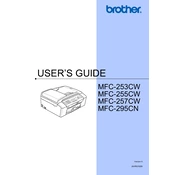
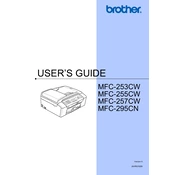
To connect your Brother MFC-253CW to a wireless network, press the Menu button on the printer, navigate to Network, then WLAN, and select Setup Wizard. Follow the on-screen instructions to select your network and enter the Wi-Fi password.
If your printer is not printing, check for any error messages on the printer's display. Ensure that the printer is connected to the same network as your computer. Verify that the printer driver is installed correctly, and try restarting both the printer and your computer.
To scan a document, place the document on the scanner glass or in the document feeder. Press the Scan button, select your desired scan mode (such as Scan to File or Scan to Email), and follow the on-screen prompts to complete the scan.
The Brother MFC-253CW uses LC61 series ink cartridges. Ensure you purchase the correct color (black, cyan, magenta, or yellow) as needed for replacement.
To reset the printer to factory settings, press Menu, navigate to Initial Setup, then Reset, and select Factory Reset. Confirm your selection by pressing OK. Note that this will erase all customized settings.
If prints have streaks or lines, perform a print head cleaning. This can be done by navigating to the printer’s Maintenance menu and selecting 'Clean Print Head'. Repeat the process if necessary.
To update the firmware, download the latest firmware from Brother's official website. Connect your printer to the computer via USB, and run the firmware update tool. Follow the on-screen instructions to complete the update.
To replace an ink cartridge, open the ink cartridge cover, press the lock release lever, and remove the empty cartridge. Unpack the new cartridge, insert it into the correct slot, and press down until it clicks into place. Close the cover when done.
Regular maintenance tasks include cleaning the print head, checking for firmware updates, and ensuring that paper is loaded correctly in the tray. Also, periodically clean the exterior and interior of the printer to prevent dust buildup.
If the printer is printing blank pages, check if the ink cartridges are empty or clogged. Run a nozzle check and clean the print head if necessary. Also, ensure that the document you are printing contains printable content.