Brother MFC-250C Quick Setup Guide
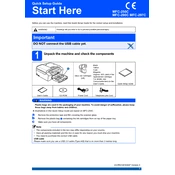
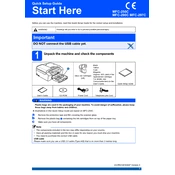
To install the Brother MFC-250C printer driver, visit the Brother support website, download the appropriate driver for your operating system, and follow the installation instructions provided in the setup file.
Check if the printer is turned on and properly connected to your computer. Ensure that there is paper in the tray and the ink cartridges are not empty. Run the printer's built-in diagnostics to identify any issues.
To clean the print head, navigate to the printer's maintenance menu on the control panel, select 'Clean', and follow the on-screen instructions. This process may take a few minutes.
Open the printer's front and back covers to check for any paper stuck in the rollers or paper path. Remove any jammed paper carefully to avoid tearing. Ensure that the paper is loaded correctly in the tray.
Open the ink cartridge cover, press the lock release lever to remove the empty cartridge, and insert a new one until it clicks into place. Make sure to use genuine Brother ink cartridges for optimal performance.
Place the document on the scanner glass, open the scanning software on your computer, select the scan type and settings, and click 'Scan'. Save the scanned document to your desired location.
The Brother MFC-250C does not support wireless connectivity. It can only be connected to a computer via USB. For network printing, connect it to a networked computer and share the printer.
Ensure that the paper type setting matches the paper being used and that the print quality is set to high. Clean the print head if necessary, and make sure the ink cartridges are properly installed.
Check for any foreign objects inside the printer. Ensure that the printer is on a flat, stable surface and that the paper is not loaded too tightly. If the noise persists, contact Brother support.
To reset the printer, turn it off, then hold down the 'Menu' button while turning it back on. Navigate to the 'Initial Setup' menu and select 'Reset'. Confirm when prompted to restore factory settings.