Brother MFC-240C Quick Setup Guide
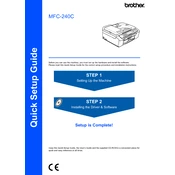
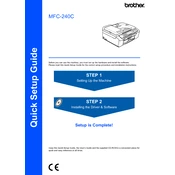
To clear a paper jam in your Brother MFC-240C, first turn off the printer and unplug it. Open the front cover and remove the jammed paper gently, being careful not to tear it. Check the back cover and paper tray for any additional jammed paper. Once cleared, close all covers and plug the printer back in.
If your Brother MFC-240C is not printing, ensure it is powered on and connected to your computer. Check for any error messages on the display. Verify that there is paper in the tray and that ink cartridges are installed correctly. Try printing a test page to diagnose the issue further.
To replace the ink cartridges, open the ink cartridge cover. Press the release lever to remove the empty cartridge. Insert the new cartridge in the correct color slot and press down until it clicks into place. Close the cover and follow the on-screen instructions to complete the process.
To clean the print head, press the 'Ink' button on the control panel. Use the arrow keys to select 'Cleaning' and press 'OK'. Choose the color you want to clean or select 'All' for a full clean. Press 'OK' to start the cleaning process.
To scan a document, place it on the scanner glass. Press the 'Scan' button on the control panel. Use the arrow keys to select 'Scan to File' or 'Scan to Email', and press 'OK'. Follow the on-screen instructions to complete the scan.
The Brother MFC-240C does not support wireless networking. It can only be connected via USB cable to a computer. Ensure your computer has the necessary drivers installed for proper communication with the printer.
If your documents have horizontal lines, it may be due to clogged print nozzles. Perform a print head cleaning cycle from the printer’s maintenance menu. If the problem persists, try aligning the print head or replacing the ink cartridges.
To perform a factory reset, press the 'Menu' button and navigate to 'Initial Setup'. Select 'Reset', then choose 'Factory Reset'. Confirm your choice and the printer will restart with its original settings.
The Brother MFC-240C supports plain paper, inkjet paper, glossy paper, and envelopes. Ensure the paper is within the size and weight specifications outlined in the user manual for optimal performance.
To update the drivers, visit the Brother support website and search for your printer model. Download the latest drivers for your operating system and follow the installation instructions. Restart your computer after installation to apply the changes.