Brother MFC-230C Quick Setup Guide
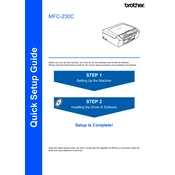
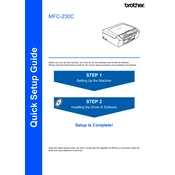
To install the Brother MFC-230C printer driver, download the latest driver from the Brother support website. Run the installer and follow the on-screen instructions, connecting the printer via USB when prompted.
First, check that the printer is powered on and connected to your computer. Ensure there is paper in the tray and that the ink cartridges are not empty. Check the print queue for any paused documents and clear any error messages on the printer's display.
To clean the print head, press the Ink Management key on the printer, then use the navigation keys to select 'Cleaning'. Choose 'Black', 'Color', or 'All' for the desired cleaning option, and press OK to start the process.
Open the ink cartridge cover, then press the release lever to remove the empty cartridge. Unpack the new cartridge, insert it into the correct slot, and press down until it clicks. Close the ink cartridge cover and follow any on-screen prompts.
Turn off the printer and gently remove any paper stuck in the paper tray or rear access area. Ensure no paper fragments are left inside. Reload paper into the tray, ensuring it is aligned correctly, and turn the printer back on.
Load the document into the scanner glass or ADF. Press the 'Scan' button on the printer and select the desired scan settings on the display. Confirm and start the scan process, then save the scanned document to your computer.
Regular maintenance includes cleaning the printer exterior, performing print head cleanings, checking and replacing ink cartridges, and ensuring the paper path is clear of obstructions.
The Brother MFC-230C does not support wireless networking. It must be connected directly to a computer via USB. For network printing, the host computer must be set up to share the printer over the network.
Perform a print head cleaning and alignment from the printer's maintenance menu. Check that the ink cartridges are not empty and that you are using the correct paper type setting in the printer preferences.
Visit the Brother support website to check for any available firmware updates for the MFC-230C. Follow the instructions provided with the firmware download to safely update the printer.