Brother Image Viewer User's Guide
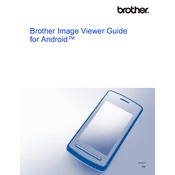
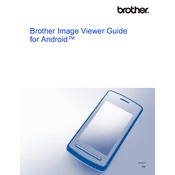
To install Brother Image Viewer Software, download the installation file from the Brother support website, run the installer, and follow the on-screen instructions. Ensure your system meets the software requirements before installation.
Brother Image Viewer Software supports various image formats including JPEG, PNG, TIFF, BMP, and PDF. Ensure your files are in one of these formats for compatibility.
To update Brother Image Viewer Software, visit the Brother support website and download the latest version. Run the update file and follow the on-screen instructions.
If the software is not opening, ensure your computer meets the minimum system requirements. Also, try reinstalling the software, checking for software updates, or restarting your computer.
Brother Image Viewer Software is compatible with Windows operating systems. For Mac, you may need to use alternative software or check the Brother website for Mac-compatible solutions.
If the software crashes frequently, try updating it to the latest version, checking for conflicting software, or increasing your system's RAM. Also, ensure your operating system is up-to-date.
To reset the software settings to default, go to the settings menu and look for the 'Reset to Default' option. Confirm the reset when prompted to restore original settings.
Yes, Brother Image Viewer Software supports batch processing. Select multiple images and choose the desired operation from the batch processing menu to apply changes to all selected files.
Contact Brother support through their official website by navigating to the support section. You can find contact options including email, phone, and live chat for assistance.
Yes, the user interface of Brother Image Viewer Software can be customized through the settings. You can adjust the layout, themes, and toolbars to suit your preferences.