Brother HL4150CDN User's Guide
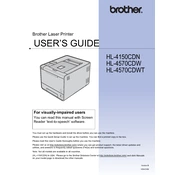
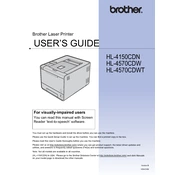
To set up your Brother HL4150CDN printer, unbox the printer, install the toner cartridges, load paper into the tray, connect the printer to your computer via USB or network, and install the printer drivers from the Brother website or the provided CD.
Ensure the printer is turned on and connected to your computer or network. Check for any error messages on the display. Verify that the printer is set as the default printer and that there are no print jobs stuck in the queue.
Turn off the printer, open the front cover, and gently remove any jammed paper. Check the paper tray and the back of the printer for additional jams. Ensure the paper guides are correctly set in the tray before reloading paper.
Streaky prints may result from low toner levels or dirty print heads. Check toner levels and replace low cartridges. Clean the corona wire by sliding the green tab from left to right several times.
The Brother HL4150CDN does not support wireless connectivity. You can connect it via Ethernet to your router for network printing.
Use standard office paper, labels, or envelopes that meet the paper specifications outlined in the printer's user manual. Avoid using paper that is curled, wrinkled, or damp.
Visit the Brother support website, download the latest firmware update for the HL4150CDN, and follow the included instructions to install it via a USB or network connection.
Regularly clean the printer's exterior and interior, including the corona wire and paper feed rollers. Check and replace toner cartridges as needed and ensure the printer firmware is up to date.
Ensure you are using the correct print settings for your document type, use high-quality paper, and perform regular maintenance such as cleaning the corona wire and replacing low toner cartridges.
The Brother HL4150CDN does not natively support mobile printing. However, you can print from mobile devices if the printer is shared on a network and the mobile device is connected to the same network.