Brother HL2140 Quick Setup Guide
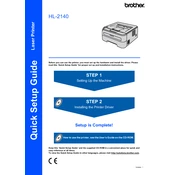
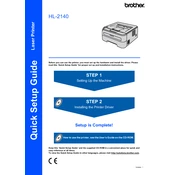
To connect your Brother HL2140 printer to your computer, use a USB cable to connect the printer directly to the USB port on your computer. Ensure the printer is powered on and install the driver software on your computer by either using the provided CD or downloading it from the Brother website. Follow the on-screen instructions to complete the installation.
If your Brother HL2140 printer is not printing, try the following steps: 1) Ensure the printer is powered on and connected to your computer. 2) Check for any error messages or flashing lights on the printer. 3) Ensure there is paper in the tray and the toner cartridge is not empty. 4) Check the printer queue on your computer and clear any pending jobs. 5) Restart both the printer and your computer.
To improve print quality on your Brother HL2140 printer, make sure you are using the recommended paper type and quality. Clean the drum unit and corona wire. If prints are still poor, consider replacing the toner cartridge or the drum unit if they are old or worn out. Ensure that you have the latest printer drivers installed.
To replace the toner cartridge in the Brother HL2140 printer, first open the front cover and remove the drum unit and toner cartridge assembly. Push down the green lock lever and take out the old toner cartridge. Unpack the new toner cartridge and insert it into the drum unit until it clicks into place. Reinstall the drum unit and toner cartridge assembly into the printer and close the front cover.
To clear a paper jam in the Brother HL2140 printer, turn off the printer and open the front cover. Remove the drum unit and toner cartridge assembly. Gently pull out the jammed paper from the paper tray or the inside of the printer. Reinstall the drum unit and toner cartridge, and close all covers. Power the printer back on and try printing again.
Regular maintenance tasks for the Brother HL2140 printer include cleaning the drum unit and corona wire, checking for firmware updates, ensuring the paper tray is clean and free from dust, and replacing toner cartridges and drum units as needed to maintain print quality.
To reset the drum counter on the Brother HL2140 printer, open the front cover and press and hold the "Go" button until all the LEDs light up. Release the "Go" button and close the front cover. This will reset the drum counter.
Yes, you can print on envelopes with the Brother HL2140 printer. To do so, open the back cover and pull down the envelope levers. Adjust the paper guides in the paper tray to fit the size of the envelope. Load the envelopes into the tray and ensure they are facing the correct direction. Configure the print settings on your computer to match the envelope size.
To reduce the noise level of your Brother HL2140 printer, ensure it is placed on a stable, flat surface. Engage the Quiet Mode by pressing the "Go" button three times within two seconds when the printer is ready. Additionally, ensure that the printer is not too close to walls or other objects that can amplify noise.
If your Brother HL2140 printer is printing blank pages, check if the toner cartridge is empty or not installed correctly. Remove and reinstall the toner cartridge, ensuring it is seated properly. Verify that the drum unit is in good condition and replace it if necessary. Additionally, ensure that the correct printer driver is installed on your computer.