Brother HL1800 Series User's Guide
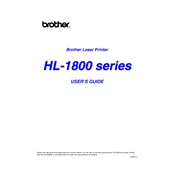
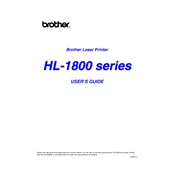
To install the driver, download the latest driver from the Brother support website. Run the downloaded file and follow the on-screen instructions to complete the installation. Ensure the printer is connected to your computer via USB or network.
Check the printer's status to ensure it is online and connected. Verify there are no error messages on the printer's display. Ensure the paper tray is loaded and there is no paper jam. Additionally, check the printer driver is installed correctly on your computer.
Turn off the printer and unplug it. Open the front cover and gently remove any jammed paper. Check the paper tray and manual feed slot for additional jams. Once cleared, close all covers and turn the printer back on.
Ensure the toner cartridge is not empty and is installed correctly. Check the drum unit for damage or wear. If the problem persists, try cleaning the corona wire and updating the printer driver.
The Brother HL1800 series may not support wireless connectivity natively. Consider using a wireless print server to connect it to your network. Follow the print server's instructions to set up the connection.
Open the front cover and remove the drum unit and toner cartridge assembly. Push down the green lock lever and remove the used toner cartridge. Unpack the new toner cartridge and insert it into the drum unit until it locks into place. Reinstall the assembly into the printer and close the cover.
Remove the drum unit and toner cartridge assembly. Clean the corona wire by sliding the green tab from left to right several times. Reinstall the assembly and ensure it is seated properly. If the error persists, consider replacing the drum unit.
Turn off the printer. Hold the 'Go' button while turning the printer back on. Continue holding 'Go' until all the LEDs light up, then release it. Press 'Go' twice, then press it five times. The printer will reset to factory settings.
Regularly clean the exterior and interior of the printer, check and clean the corona wire, and ensure the paper tray is free from dust. Replace the toner and drum unit as needed based on your printer's usage.
Ensure you are using the correct paper type and quality. Clean the drum unit and corona wire. Adjust the print density setting on the printer driver. If print quality issues persist, consider replacing the toner cartridge or drum unit.