Brother HL-S7000DN Quick Setup Guide
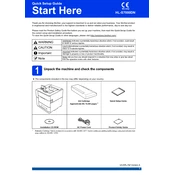
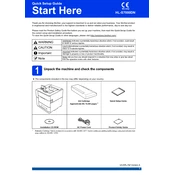
To set up your Brother HL-S7000DN, first unbox the printer and remove all protective materials. Connect the power cord and turn the printer on. Install the toner cartridge and load paper into the tray. Use the printer's control panel to configure network settings and install the necessary drivers on your computer from the Brother website.
If your printer is not printing, check the connection between the printer and the computer. Ensure that the printer is turned on and there are no error messages on the display. Verify that the correct printer is selected on your computer. Check for any paper jams and ensure that the toner cartridge is properly installed. Restart both the printer and your computer.
To improve print quality, make sure you are using the recommended paper type and quality. Clean the printer's drum and rollers regularly to remove any dirt or toner build-up. Adjust the print density settings through the printer's control panel or driver settings. Replace the toner cartridge if it is running low or producing faint prints.
Regular maintenance includes cleaning the printer's exterior, checking and clearing any paper jams, and cleaning the drum unit and rollers. Replace consumables like the toner cartridge and drum unit as indicated by the printer's status alerts. Perform firmware updates as released by Brother to ensure optimal performance.
To resolve paper jams, first turn off the printer and gently remove any jammed paper by pulling it in the direction of the paper path. Check all paper trays and the rear of the printer for any remaining pieces. Make sure the paper is loaded correctly and not exceeding the tray capacity. Regularly clean the rollers to prevent jams.
To connect to a wireless network, use the printer's control panel to navigate to the network settings. Select the wireless setup wizard and choose your network from the list. Enter your network password when prompted. Alternatively, you can use the WPS button on your router and printer to establish a connection.
When the 'Replace Drum' message appears, you should replace the drum unit. Open the printer's front cover and remove the drum and toner assembly. Replace the old drum with a new one, ensuring it is properly seated. Reset the drum counter by pressing the 'Clear' button on the printer's control panel and following the prompts.
To update the firmware, download the latest firmware update tool from the Brother support website. Connect your printer to the computer via USB or ensure it is connected to the same network. Run the firmware update tool and follow the on-screen instructions to complete the update process.
You can check the toner level by printing a test page or status report from the printer's control panel. Alternatively, access the printer's settings through the Brother printer driver software on your computer, which will display the current toner level and other status information.
The Brother HL-S7000DN supports various paper types including plain, recycled, and bond paper. Compatible sizes range from A4, Letter, A5, A6, Executive, Legal, and more. Always refer to the printer's manual for a detailed list of supported paper types and sizes to ensure optimal printing performance.