Brother HL-L9300CDWTT User's Guide
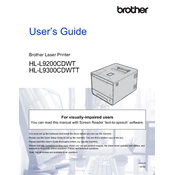
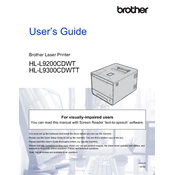
To connect the Brother HL-L9300CDWTT printer to a wireless network, press the 'Menu' button on the printer, navigate to 'Network', and select 'WLAN'. Choose 'Setup Wizard' and follow the on-screen instructions to select your network and enter the password.
First, ensure that the printer is turned on and properly connected to the computer. Check for any error messages on the printer's display. Ensure the correct printer driver is installed and set as the default printer on your computer. Restart both the printer and computer if necessary.
To clear a paper jam, open the front cover and remove the toner cartridges and drum units. Carefully remove any jammed paper. Check the back cover and paper tray for additional paper jams. Reinstall the toner cartridges and drum units, then close the covers.
Open the front cover of the printer. Remove the toner cartridge and drum unit assembly for the color that needs replacement. Press down the lock lever and remove the toner cartridge. Unpack the new toner cartridge, slide it into the drum unit until it clicks into place, and reinstall the assembly in the printer.
Regular maintenance includes cleaning the printer's exterior and interior, checking for firmware updates, and replacing consumables like toner cartridges and drum units as needed. Clean the corona wire inside the drum unit and ensure the paper path is free of debris.
Ensure the paper type and print quality settings in the printer driver match your requirements. Clean the drum unit and corona wire. Check for any toner smudges or streaks on the printed documents and replace the drum unit if necessary.
Access the printer settings on your computer. Go to 'Printing Preferences' and select the 'Duplex' or 'Two-sided (Duplex) Printing' option. Choose 'Automatically' for the duplex type, and apply the changes. This setting will enable automatic double-sided printing.
When the 'Replace Drum' message appears, it indicates the drum unit has reached the end of its life. Obtain a new drum unit compatible with the Brother HL-L9300CDWTT, and replace the old unit following the user manual instructions.
Press the 'Menu' button on the printer, navigate to 'Ink/Toner Management', and select 'Toner Volume'. The printer will display the remaining toner levels for each color.
Yes, you can print from a mobile device using the Brother iPrint&Scan app. Ensure your mobile device is connected to the same wireless network as the printer. Open the app, select the document or image you want to print, choose the Brother HL-L9300CDWTT printer, and send the print job.