Brother HL-L9200CDW Quick Setup Guide
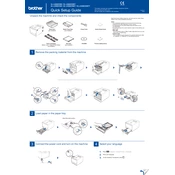
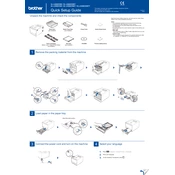
To connect your Brother HL-L9200CDW printer to a wireless network, press the 'Menu' button on the printer, navigate to 'Network', then 'WLAN', and select 'Setup Wizard'. Follow the on-screen instructions to select your wireless network and enter the password.
First, turn off the printer and remove the paper tray. Gently remove any jammed paper, making sure not to tear it. Check the back cover and the duplex tray for any remaining paper. Reinsert the paper tray and turn the printer back on.
Ensure that the toner cartridges are not empty and are installed correctly. Run a printer test page from the 'Printer Settings' menu. If the issue persists, perform a printer reset and check for any firmware updates.
To perform a factory reset, press the 'Menu' button, navigate to 'Initial Setup', select 'Reset', and then 'Factory Reset'. Confirm your selection by pressing 'OK'. Note that this will erase all current settings.
To improve print quality, ensure you're using the correct paper type and high-quality toner cartridges. Perform a 'Drum Cleaning' from the printer's maintenance menu and adjust the print density settings.
Regularly clean the printer, especially the drum and the rollers, to prevent dust buildup. Use the automatic cleaning function periodically and update the printer firmware to the latest version.
Open the front cover of the printer and remove the drum unit and toner cartridge assembly. Push down the lock lever and remove the used toner cartridge. Unpack the new toner, insert it into the drum unit, and slide the drum and toner assembly back into the printer.
Ensure that the drum unit is compatible and properly installed. Reset the drum counter by pressing the 'X' button on the printer's control panel, selecting 'Drum', and following the prompts.
Access the printer setup from your computer, select 'Properties', then 'Printing Preferences'. Under 'Basic' settings, choose 'Duplex/Booklet' and select the desired duplex printing option.
Download the latest firmware update from the Brother support website. Connect your printer to your computer via USB or network, run the downloaded firmware update tool, and follow the on-screen instructions to complete the update.