Brother HL-L8250CDN Quick Setup Guide
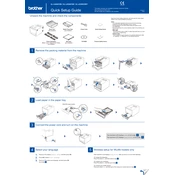
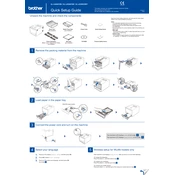
To connect the printer to a wired network, plug an Ethernet cable into the LAN port on the back of the printer and connect the other end to your network router or switch. Ensure the printer is powered on. The printer will automatically obtain an IP address from the network.
If the printer is printing blank pages, check the toner cartridges to ensure they are installed correctly and have sufficient toner. Also, verify that the drum unit is installed properly and not damaged. Running a printer self-test can help diagnose the issue.
To improve print quality, clean the corona wire on the drum unit, adjust print density settings, and ensure you are using the correct paper type. Regular maintenance such as cleaning the interior of the printer can also help maintain print quality.
To reset the drum counter, open the front cover and press the “Secure” and “Cancel” buttons at the same time. Then press the “Secure” button again. Follow the on-screen instructions to reset the drum counter.
Ensure the toner cartridge is installed correctly and that it is a genuine Brother cartridge. Clean the contacts on the toner cartridge and inside the printer. If the issue persists, try replacing the toner with a new one.
To check the toner levels, press the “Menu” button on the printer, select “Machine Info”, and then “Parts Life”. The display will show the remaining toner levels for each color cartridge.
Turn off the printer and unplug it. Use a soft, lint-free cloth to gently wipe the exterior and interior. Pay special attention to the corona wires, paper feed rollers, and the scanner glass if applicable. Avoid using liquid cleaners inside the printer.
Download the latest firmware from the Brother support website. Connect the printer to your computer via USB or network. Run the firmware update tool and follow the on-screen instructions to complete the update process.
Check if the paper is loaded correctly and ensure it meets the printer's specifications. Remove any jammed paper carefully and inspect the paper path for debris. Regularly clean the paper feed rollers to prevent jams.
To enable duplex printing, access the printer properties from your computer, select the “Printing Preferences”, then “Finishing” or “Print Setup”. Choose “2-sided” or “Duplex Printing” and apply the changes.