Brother HL-L6400DW Quick Setup Guide
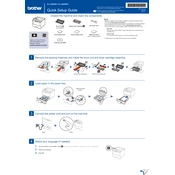
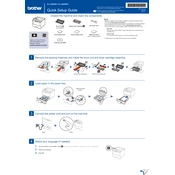
To connect the Brother HL-L6400DW to a wireless network, press the Menu button on the printer, navigate to Network > WLAN > Setup Wizard, and select your network. Enter the network password when prompted to establish the connection.
If the printer is not printing, check that it is turned on and connected to the network. Ensure that there are no error messages on the display. If necessary, restart the printer and check the print queue for any paused or stuck print jobs.
To perform a factory reset, press the Menu button, navigate to Initial Setup > Reset > Factory Reset, and confirm the reset. This will restore the printer to its default settings.
Regular maintenance includes cleaning the printer's exterior, checking and replacing the toner cartridge when necessary, and cleaning the corona wire inside the drum unit. Consult the user manual for detailed instructions.
To update the firmware, download the latest firmware from Brother's official website, connect your printer to a computer via USB, and use the firmware update tool provided. Follow the on-screen instructions to complete the update.
If the printer is printing blank pages, check the toner cartridge and ensure it is installed correctly. Verify that the drum unit is not damaged and that the protective cover is removed from the toner. If the issue persists, try cleaning the corona wire.
To improve print quality, ensure you are using the correct type and size of paper, and that the paper tray is properly loaded. Adjust the print density settings via the printer's menu and regularly clean the drum unit and corona wire.
If a paper jam error occurs, carefully remove the jammed paper from the indicated area. Open the front cover and remove the toner and drum unit to check for any jammed paper inside. Follow the instructions on the display to clear the jam completely.
To replace the toner cartridge, open the front cover and remove the drum unit. Gently push down the green lock lever and remove the used toner cartridge. Insert the new cartridge into the drum unit until it clicks into place, then reinstall the drum unit in the printer.
Yes, you can print from a mobile device using Brother's iPrint&Scan app, Apple AirPrint, or Google Cloud Print. Ensure that your mobile device and printer are connected to the same wireless network.