Brother HL-L6300DW Quick Setup Guide
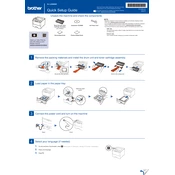
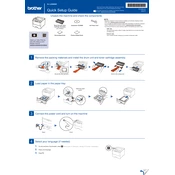
To set up wireless printing, press the Menu button on the printer, select Network, then WLAN, and choose Setup Wizard. Follow the on-screen instructions to connect to your Wi-Fi network.
Ensure the printer is powered on and connected to the network. Check for any error messages on the printer's display. Verify that the printer driver is installed correctly on your computer.
Open the front cover of the printer, remove the drum unit and toner cartridge assembly, and then remove the old toner cartridge from the drum unit. Insert the new toner cartridge into the drum unit and reinstall the assembly back into the printer.
Check the toner cartridge to ensure it is not empty. Verify that the correct paper size is set in the printer settings. Ensure the printer driver is up to date and properly configured.
Press the Menu button, navigate to Initial Setup, then Reset, and select Factory Reset. Confirm the reset process when prompted.
Regularly clean the printer's exterior and interior parts, such as the corona wire and drum unit, every 3 months or after replacing the toner cartridge. Refer to the user manual for detailed maintenance instructions.
Download the latest firmware from Brother's official website. Connect the printer to your computer via USB, and run the firmware update tool following the on-screen instructions.
Check the print resolution settings; higher resolutions can slow down printing. Ensure your network is stable if printing wirelessly. Verify that the printer's memory is not overloaded with pending print jobs.
Install the Brother iPrint&Scan app on your mobile device. Ensure the printer and mobile device are connected to the same Wi-Fi network, and then follow the app's instructions to connect and print.
Remove the drum unit and toner cartridge assembly, clean the corona wire by sliding the green tab several times, and then reinstall the assembly. If the error persists, the drum unit may need replacement.