Brother HL-L6250DW Quick Setup Guide
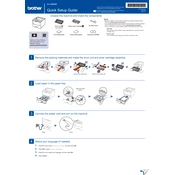
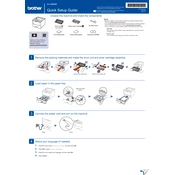
To connect your Brother HL-L6250DW to a Wi-Fi network, press the Menu button on the printer, navigate to Network > WLAN > Setup Wizard, and select your network. Enter the Wi-Fi password when prompted.
First, check if the printer is powered on and connected to the same network as your computer. Ensure there are no error messages on the printer's display. Finally, verify that the correct printer driver is installed on your computer.
To perform a factory reset, press the Menu button, go to Initial Setup > Reset > Factory Reset, and confirm the reset by selecting Yes. This will restore the printer to its original settings.
Open the front cover, remove the drum unit and toner cartridge assembly, and replace the old toner cartridge with a new one. Reinsert the assembly into the printer and close the front cover.
Faded prints can be caused by low toner levels or a dirty drum unit. Check the toner level and replace if necessary. Clean the drum unit and ensure that paper settings match the paper type being used.
To print duplex, go to Printer Properties on your computer, select the Basic tab, and choose 'Duplex' or 'Double-sided' printing. Ensure the paper type supports duplex printing.
Regular maintenance includes cleaning the corona wire, checking for paper jams, and replacing the toner and drum unit as needed. Refer to the user manual for detailed instructions.
Visit the Brother support website, download the latest firmware update for the HL-L6250DW, and follow the on-screen instructions to update via a USB connection or network.
The 'Drum End Soon' message indicates that the drum unit will need replacement soon. You can continue printing, but it's advisable to order a new drum unit and replace it when print quality becomes poor.
Turn off the printer, open all covers and remove the toner and drum unit. Gently pull out any jammed paper, ensuring no torn pieces are left inside. Reassemble the printer and turn it back on.