Brother HL-L2300D Quick Setup Guide
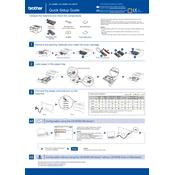
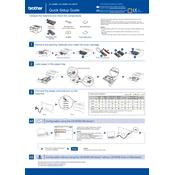
To connect your Brother HL-L2300D printer to your computer, use a USB cable. Connect one end of the USB cable to the printer and the other end to your computer. Make sure the printer is turned on. Your computer should automatically detect the printer and install the necessary drivers.
If your Brother HL-L2300D printer is not printing, check the following: Ensure the printer is turned on and connected to your computer. Verify there is no paper jam and that the toner cartridge is installed correctly. Also, check the printer's status on your computer to see if it's set as the default printer and not offline.
To perform manual duplex printing on the Brother HL-L2300D, go to your print settings before printing and select 'Print on Both Sides (Manual)'. After printing the first side, the printer will prompt you to turn over the paper and reinsert it to print the other side.
To replace the toner cartridge, open the front cover of the printer and remove the drum unit and toner cartridge assembly. Push down the green lock lever and remove the used toner cartridge. Unpack the new toner, insert it into the drum unit, and reinstall the assembly into the printer. Close the front cover.
Regular maintenance tasks for the Brother HL-L2300D include cleaning the drum unit, ensuring the printer is free of paper debris, and occasionally checking for firmware updates. It's also important to replace the toner cartridge and drum unit as needed.
To clear a paper jam, first turn off the printer. Open the front cover and remove the drum unit and toner cartridge assembly. Carefully remove any jammed paper. Reinstall the drum unit and toner cartridge assembly, close the front cover, and turn the printer back on.
To update the firmware, visit the Brother support website and download the latest firmware update for the HL-L2300D. Follow the installation instructions provided on the website to update the printer's firmware. Ensure your printer is connected to your computer during the update process.
Unusual noises from the Brother HL-L2300D printer could be due to a paper jam, a misaligned toner cartridge, or debris inside the printer. Check for any visible obstructions or misalignments, and ensure the drum unit and toner cartridge are seated correctly.
Yes, you can print envelopes with the Brother HL-L2300D. Load the envelopes into the manual feed slot with the side to be printed on facing up. Adjust the paper guides to fit the envelopes, and select the appropriate envelope size in your print settings.
To improve print quality, clean the drum unit, ensure you are using the correct paper type, and check that the toner cartridge is not low. You can also adjust the print density settings in the printer driver to achieve better results.