Brother HL-7050 Series Quick Setup Guide
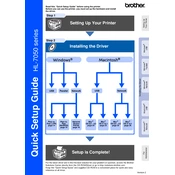
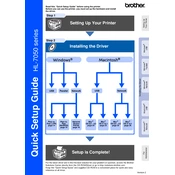
To load paper, first pull the paper tray completely out of the printer. Adjust the paper guides to fit the size of the paper you're using. Load the paper with the print side down and ensure it is under the maximum paper mark. Slide the paper tray back into the printer until it clicks into place.
If the printer is not printing, check to ensure it is powered on and connected to your computer. Verify that there are no error messages displayed on the printer's control panel. Also, ensure that there is paper in the tray and the toner cartridge is not empty. Restart the printer and try printing again.
To clear a paper jam, turn off the printer and unplug it. Open the front cover and remove the drum and toner assembly. Gently pull out any jammed paper, ensuring that no pieces are left inside. Reinstall the drum and toner assembly, close the front cover, and plug in the printer. Turn it back on and try printing again.
If the printer is printing blank pages, check if the toner cartridge is empty or not installed correctly. Remove the toner cartridge, shake it gently to redistribute the toner, and reinstall it. If the problem persists, consider replacing the toner cartridge.
To replace the toner cartridge, open the front cover and remove the drum and toner assembly. Push down the green lock lever and remove the old toner cartridge. Unpack the new toner cartridge, shake it gently, and insert it into the drum unit until it clicks into place. Reinstall the drum and toner assembly into the printer and close the front cover.
Regular maintenance for the Brother HL-7050 includes cleaning the printer exterior and interior with a dry, lint-free cloth, checking for firmware updates, and replacing the toner and drum units as needed. It's also recommended to perform a test print to ensure print quality.
A "Drum Error" message indicates that the drum unit may need to be replaced or reset. Remove the drum and toner assembly, then reinstall it to ensure it is seated correctly. If the error persists, replace the drum unit with a new one.
To connect the printer to a network, ensure the printer and the computer are on the same network. Access the printer’s menu, navigate to the network settings, and select the appropriate network type (wired or wireless). Follow the prompts to input the network credentials.
If the printer is printing faded text, it may be due to low toner levels. Remove the toner cartridge and gently shake it to evenly distribute the toner, then reinstall it. If the issue persists, replace the toner cartridge with a new one.
To improve print quality, ensure that you are using the correct paper type for your print job. Clean the drum unit and make sure the toner cartridge is not empty. Adjust the print density settings in the printer driver software and perform a test print.