Brother HL-6050 Quick Setup Guide
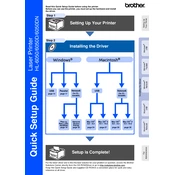
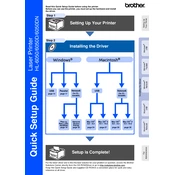
To clear a paper jam, first turn off the printer and unplug it. Open the front cover and remove the toner cartridge and drum unit. Gently pull out any jammed paper. Reinstall the drum unit and toner cartridge, close the front cover, plug in the printer, and turn it back on.
Check if the toner cartridge is empty or not installed correctly. Replace or reinstall the toner cartridge as needed. Additionally, ensure that the drum unit is properly installed and not damaged.
Ensure the paper type and print settings are correct. Clean the drum unit and corona wire. Replace the toner cartridge if it is low. Adjust the print density settings from the printer driver.
Open the front cover and remove the drum unit and toner cartridge assembly. Push down the green lock lever and remove the toner cartridge from the drum unit. Unpack the new toner cartridge and install it into the drum unit until it clicks into place. Reinstall the drum unit and toner cartridge assembly into the printer and close the front cover.
Connect the printer to your router using an Ethernet cable. Access the printer's control panel and navigate to the network settings to configure the TCP/IP settings. Refer to the user manual for detailed instructions on network configuration.
Check the connection between the printer and computer. Make sure the printer drivers are installed correctly and update them if necessary. Restart both the printer and computer. If the issue persists, try connecting to a different USB port or using another cable.
To perform a factory reset, turn off the printer. Press and hold the 'Go' button while turning on the printer. Continue holding the 'Go' button until all LEDs light up and then release. This will reset the printer to its factory settings.
Regularly clean the printer, especially the drum unit and corona wire. Replace the toner cartridge and drum unit as needed. Ensure the printer is used in a clean, dust-free environment. Perform a test print occasionally to check print quality.
Visit the Brother website and download the latest firmware update for the HL-6050. Follow the provided instructions to install the update using a computer connected to the printer. Make sure the printer is on and connected during the update process.
Unusual noises may be caused by foreign objects inside the printer, worn-out parts, or incorrect installation of components. Inspect the printer for any debris or improperly installed parts. If noises persist, professional maintenance may be required.