Brother HL-5470DW(T) Quick Setup Guide
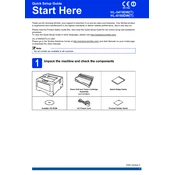
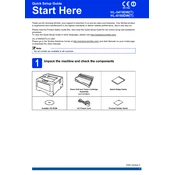
To connect your Brother HL-5470DW(T) printer to a wireless network, press the 'Menu' button on the printer, select 'Network', then 'WLAN', and choose 'Setup Wizard'. Follow the on-screen instructions to select your network and enter the password.
Ensure that the printer is turned on and connected to the same network as your computer. Check for any error messages on the printer's display. If necessary, restart both the printer and your computer, and check for updated drivers on the Brother support website.
To perform a factory reset, press 'Menu', go to 'Initial Setup', select 'Reset', and then choose 'Factory Reset'. Confirm when prompted. The printer will restart and return to factory settings.
Remove the toner cartridge and drum unit, and reinstall them ensuring they are properly seated. If the issue persists, try a different toner cartridge. Make sure you are using genuine Brother toner.
Press 'Menu', select 'Machine Info', and then 'Parts Life'. Here, you can view the remaining toner level for your printer.
Turn off the printer and open the front cover. Remove the drum unit and toner cartridge assembly. Clean the drum gently with a soft, lint-free cloth. Avoid touching the drum surface. Reinsert the drum unit and toner cartridge assembly, and close the cover.
Visit the Brother support website and download the latest firmware update for your model. Run the firmware update tool on your computer while the printer is connected via USB or the same network. Follow the on-screen instructions to complete the update.
Check if the toner cartridge is empty or not installed correctly. Ensure that the paper is loaded correctly and that there are no paper jams. Try printing a test page to diagnose the issue further.
In your print settings, select 'Duplex Printing' or 'Print on Both Sides'. Ensure the setting is enabled in the printer driver before printing your document. The printer will automatically print on both sides of the paper.
Regularly clean the printer exterior and interior, check and replace the toner and drum as needed, and ensure the printer firmware is up to date. Run diagnostics from the printer menu to check for any issues.