Brother HL-5470DW User's Guide
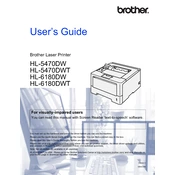
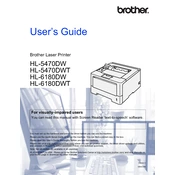
To connect your Brother HL-5470DW printer to a wireless network, press the 'Menu' button on the printer, navigate to 'Network', and select 'WLAN'. Choose 'Setup Wizard' and follow the on-screen instructions to select your wireless network and enter the password.
If your printer is not printing, ensure it is powered on and connected to the network. Check for any error messages on the display, ensure there is paper in the tray, and verify that the toner cartridge is installed correctly. Restart the printer and try printing again.
To improve print quality, clean the corona wire inside the drum unit, adjust the print density settings from the printer's menu or the printer driver, and ensure you are using high-quality paper. If issues persist, consider replacing the toner cartridge or drum unit.
To perform a factory reset, press the 'Menu' button, navigate to 'Initial Setup', and choose 'Reset'. Then, select 'Factory Reset' and confirm your choice. The printer will restart and reset to factory settings.
To replace the toner cartridge, open the front cover and remove the drum unit and toner cartridge assembly. Push down the green lock lever to release the old toner cartridge, and install the new one until it clicks into place. Reinsert the assembly back into the printer.
To connect the printer via USB, turn off the printer and connect a USB cable from the printer to your computer. Turn the printer back on, and install the necessary drivers from the Brother website or the installation CD. Follow the on-screen instructions to complete the setup.
To clear a paper jam, open the front cover and remove the drum unit and toner cartridge assembly. Carefully remove any jammed paper, reassemble the parts, and close the cover. Check the rear section and paper tray for any additional jams.
Regular maintenance includes cleaning the printer exterior and interior, replacing the toner cartridge and drum unit as needed, and updating the printer firmware. It's also important to regularly check and clean the paper feed rollers.
To enable duplex printing, access the printer settings on your computer. Under 'Printing Preferences', select 'Duplex Printing' and choose either 'Long-edge binding' or 'Short-edge binding' based on your needs, then apply the settings.
If the printer is producing blank pages, check that the toner cartridge is correctly installed and contains toner. Ensure the paper size settings match the paper in the tray, and clean the drum unit to ensure proper toner transfer.