Brother HL-5240 Quick Setup Guide
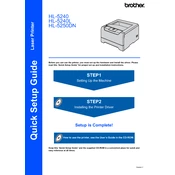
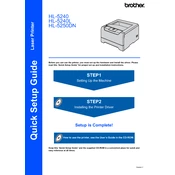
To install the Brother HL-5240 printer driver, first download the latest driver from the Brother Support website. Run the installer and follow the on-screen instructions to complete the installation. Make sure the printer is connected to your computer via USB or network before starting the installation process.
If your Brother HL-5240 printer is not printing, check if the printer is turned on and properly connected to your computer. Ensure that there is enough paper in the tray and the toner cartridge is not empty. Also, verify that the printer is set as the default printer and check for any error messages on the printer's display.
To resolve paper jam issues, first turn off the printer and unplug it. Open the front and back covers and gently remove any jammed paper. Check the paper tray and feed areas for any obstructions. Once cleared, close all covers, plug the printer back in, and turn it on.
To clean the drum unit, first turn off the printer and open the front cover. Remove the drum unit and toner cartridge assembly. Use a lint-free cloth to gently wipe the drum surface. Avoid touching the drum directly with your fingers. Reassemble the drum unit and toner cartridge, then close the cover and turn the printer back on.
If your printer is printing blank pages, check the toner cartridge to ensure it is not empty and properly installed. Run a printer test page to check for any print quality issues. If necessary, clean the drum unit and verify that the correct paper type is selected in the printer settings.
To perform a factory reset, turn off the printer. Press and hold the 'Go' button while turning the printer back on. Continue holding the 'Go' button until all the LEDs light up, and then release it. Press the 'Go' button again six times to reset the printer settings to factory defaults.
To change the toner cartridge, open the front cover and remove the drum unit and toner cartridge assembly. Push down the green lock lever to release the toner cartridge from the drum unit. Unpack the new toner cartridge, insert it into the drum unit, and ensure it clicks into place. Reinstall the assembly into the printer and close the front cover.
When the "Toner Life End" message appears, it indicates that the toner cartridge needs to be replaced. Install a new toner cartridge following the replacement procedure. After installation, the message should clear, and you can continue printing.
To improve print quality, clean the drum unit and check the toner cartridge for any damage. Adjust the print density settings in the printer driver to a higher quality. Ensure you are using the recommended paper type and that the paper is loaded correctly in the tray.
The Brother HL-5240 printer does not have built-in network capabilities. To connect it to a network, use a print server or connect it to a computer that is part of the network and share the printer. Follow the device's instructions for network setup and sharing options.