Brother HL-5170DN Quick Setup Guide
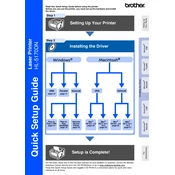
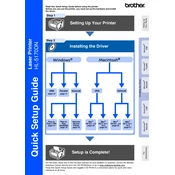
To set up your Brother HL-5170DN printer for network printing, connect the printer to your network router using an Ethernet cable. Then, install the printer driver on each computer that will use the printer. During installation, select 'Network' as the connection type.
First, check if the printer is powered on and connected to the network. Ensure there are no error lights on the printer. Verify that the correct printer is selected on your device. If the problem persists, try reinstalling the printer driver.
Turn off the printer and open the front cover. Carefully remove any jammed paper, taking care not to tear it. If the paper is stuck in the back, open the back cover and gently pull the paper out. Once removed, close all covers and turn the printer back on.
Open the front cover and remove the drum unit assembly. Push down the green lock lever and take out the used toner cartridge. Unpack the new toner cartridge and insert it into the drum unit until it clicks into place. Reinsert the drum unit assembly into the printer and close the front cover.
The Brother HL-5170DN printer is compatible with a variety of paper types, including plain, recycled, and bond paper. It supports paper sizes such as A4, Letter, Legal, and Executive. Always use paper that is within the manufacturer's recommended specifications.
To improve print quality, ensure that you are using the correct paper type and that the paper is not damp. Clean the drum unit and laser glass with a lint-free cloth. You can also adjust the print resolution settings in the printer preferences to a higher quality.
After replacing the drum unit, open the front cover of the printer and press the "Go" button until all the LEDs light up. Release the "Go" button, and the drum counter will be reset.
Check if the toner cartridge is properly installed and not empty. Verify that the drum unit and toner cartridge are clean and not damaged. If necessary, replace the toner cartridge. Additionally, ensure that the print data is correctly formatted and not corrupted.
To perform a factory reset, turn off the printer. Press and hold the 'Go' button while turning the printer back on. Hold the 'Go' button until all LEDs light up, then release it and press the 'Go' button again twice. The printer will reset to factory settings.
Visit the Brother support website and download the latest firmware update for the HL-5170DN model. Follow the instructions provided in the firmware update tool to complete the installation process. Ensure the printer remains powered on and connected during the update.