Brother HL-5130 Quick Setup Guide
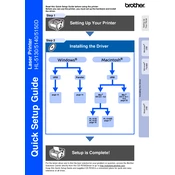
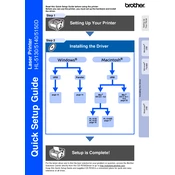
To connect your Brother HL-5130 to a Windows computer, first ensure the printer is turned off. Connect the printer to the computer using a USB cable. Turn on the printer and install the necessary drivers from the Brother website or the installation CD. Follow the on-screen instructions to complete the setup.
If your Brother HL-5130 is not printing, check that the printer is turned on and connected to your computer. Ensure there is paper in the tray and the toner cartridge is not empty. Try restarting both the printer and computer. Verify that the correct printer is selected in your print settings.
To clear a paper jam in the Brother HL-5130, first turn off the printer. Open the front cover and remove the drum unit and toner cartridge. Carefully remove any jammed paper. Reinstall the drum unit and toner cartridge, close the cover, and turn the printer back on.
Regular maintenance for the Brother HL-5130 includes cleaning the printer's exterior, checking and replacing the toner cartridge when necessary, and cleaning the drum unit with a soft, dry cloth to remove toner dust.
To replace the toner cartridge in the Brother HL-5130, open the front cover and remove the drum unit. Press the lock lever to release the old toner cartridge. Insert the new toner cartridge into the drum unit until it clicks into place. Reinstall the drum unit and close the front cover.
Unusual noises from the Brother HL-5130 could be due to a paper jam, misaligned drum unit, or foreign objects inside the printer. Turn off the printer and inspect it for any obstructions. Ensure all components are properly seated and aligned.
To print a test page on the Brother HL-5130, ensure the printer is connected and turned on. Open the printer properties on your computer, navigate to the 'General' or 'Maintenance' tab, and select 'Print Test Page' to verify printer functionality.
The LED indicators on the Brother HL-5130 provide status information. A green light indicates the printer is ready, while a blinking light may indicate printing or processing. An orange light signifies a problem, such as a paper jam or low toner. Consult the user manual for specific light patterns.
To improve print quality on the Brother HL-5130, ensure you are using the correct paper type and the toner cartridge is not empty. Clean the drum unit and adjust the print density settings in the printer driver. If issues persist, consider replacing the drum unit.
While third-party toner cartridges may work with the Brother HL-5130, using them can affect print quality and void your warranty. It's recommended to use genuine Brother toner cartridges to ensure optimal performance and reliability.