Brother HL-5030 Quick Setup Guide
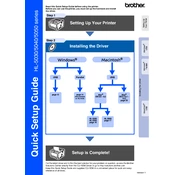
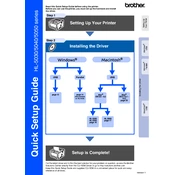
To install the Brother HL-5030 printer driver on Windows, first download the latest driver from the Brother official website. Run the executable file and follow the on-screen instructions to complete the installation process. Ensure the printer is connected to your computer via USB during the installation.
If the Brother HL-5030 is not printing, check the following: ensure the printer is powered on and connected to the computer, check for any error messages on the printer display, verify that the correct printer is selected in your print settings, and ensure there is enough paper and toner in the printer. Restart both the printer and the computer if necessary.
To clear a paper jam in the Brother HL-5030, first turn off the printer. Carefully open the front cover and remove the toner cartridge and drum unit. Gently pull out any jammed paper and check for any torn pieces. Reinstall the drum unit and toner cartridge, close the cover, and turn the printer back on.
To perform a factory reset on the Brother HL-5030, turn off the printer. Press and hold the 'Go' button while turning the printer back on. Continue holding the 'Go' button until all the LEDs light up, then release the button. This will reset the printer to its factory settings.
The recommended maintenance schedule for the Brother HL-5030 includes cleaning the printer every 3 months, replacing the toner cartridge when the toner is low, and replacing the drum unit every 12,000 pages or as indicated by the printer. Regular maintenance helps ensure optimal performance and longevity of the printer.
To improve print quality on the Brother HL-5030, ensure the paper type settings match the paper you are using. Clean the drum unit and the corona wire. Replace the toner cartridge if it is low. Adjust the print density settings from the printer driver settings on your computer.
If the Brother HL-5030 displays a 'Toner Life End' message, you need to replace the toner cartridge. Open the front cover, remove the drum unit and old toner cartridge. Insert the new toner cartridge into the drum unit and reinstall it into the printer. Close the cover and the message should clear.
The Brother HL-5030 does not support automatic duplex printing. However, you can manually print double-sided by printing all odd pages first, then flipping the paper and printing all even pages. Be sure to adjust the print settings in your software application accordingly.
The Brother HL-5030 is primarily a USB printer and does not have built-in network connectivity. To connect it to a network, you will need a print server that supports USB printers. Connect the printer to the print server and configure the network settings according to the print server's instructions.
The Brother HL-5030 supports various paper types including plain, recycled, bond, and labels. The recommended paper weight is between 16 to 28 lb (60 to 105 g/m²). Always refer to the printer's manual for specific paper size and type compatibility to ensure optimal performance.