Brother HL-4570CDW Quick Setup Guide
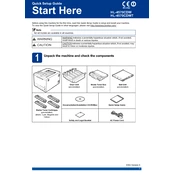
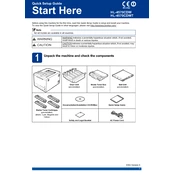
To connect your Brother HL-4570CDW to a wireless network, use the printer's control panel to access the Network settings. Select WLAN, then Setup Wizard, and follow the prompts to choose your network and enter the password.
Check that the printer is powered on and connected to the network. Verify that there are no error messages on the display. Ensure the printer driver is installed correctly and that the print queue is not paused.
To clear a paper jam, turn off the printer and open the front cover. Carefully remove any jammed paper, making sure not to tear it. Check the paper tray and back cover for any additional jams before closing the covers and turning the printer back on.
Press Menu on the printer's control panel, then navigate to Reset Menu > Factory Reset. Confirm your choice and the printer will restore its original settings.
Open the front cover and remove the drum unit. Push down the green lock lever and take out the toner cartridge. Unpack the new cartridge, install it into the drum unit, and slide the drum unit back into the printer.
Regularly clean the printer's exterior and interior, including the scanner glass and rollers. Replace toner cartridges and drum units as needed, and ensure firmware updates are installed to maintain performance.
Visit Brother's official website and download the latest firmware update for the HL-4570CDW. Follow the instructions provided to install the update using a USB connection or network connection.
Ensure the toner cartridge is installed correctly and has sufficient toner. Check the print settings on your computer to make sure documents are being sent to the correct printer.
In your print settings, select the option for duplex printing. You can choose either automatic or manual duplexing depending on your printer setup and driver capabilities.
Press Menu on the control panel, navigate to Machine Info, and select Page Counter to view the total number of pages printed.