Brother HL-4200CN Quick Setup Guide
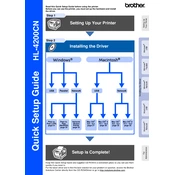
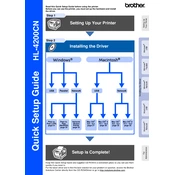
To install the Brother HL-4200CN printer driver, download the latest driver from the Brother website. Run the installer, follow the on-screen instructions, and connect the printer to your computer when prompted.
First, check if the printer is powered on and properly connected to your computer. Ensure that there are no paper jams and the toner cartridges have sufficient toner. Verify that the correct printer driver is installed and set as the default printer.
To perform a factory reset, turn off the printer. Press and hold the 'Go' button while turning the printer back on. Continue holding the 'Go' button until the 'Ready' light is on. Release the button and the printer will reset to factory settings.
Regular maintenance includes cleaning the printer's exterior and interior, checking and cleaning the drum unit, replacing toner cartridges when low, and updating the firmware and drivers.
To clear a paper jam, first turn off the printer. Open the front cover and carefully remove any jammed paper. Check the paper tray and rear access panel for additional jams. Close all covers and turn the printer back on.
Streaks can be caused by a dirty drum unit or low toner. Clean the drum unit following the manual's instructions. If the problem persists, replace the toner cartridge.
Open the front cover and pull out the drum unit. Push down the lock lever and remove the old toner cartridge. Unpack the new cartridge, insert it into the drum unit until it clicks, and reinstall the drum unit into the printer. Close the front cover.
A 'Toner Low' warning indicates that the toner cartridge is nearing the end of its life. It's recommended to have a replacement ready. You can continue printing until the print quality becomes unacceptable.
The Brother HL-4200CN does not support wireless networking natively. However, you can connect it to a wireless network using a print server or by connecting it to a network router via Ethernet cable.
To check toner levels, print a Printer Settings page from the printer's control panel. This page will display the remaining toner levels for each cartridge.