Brother HL-4040CN User's Guide
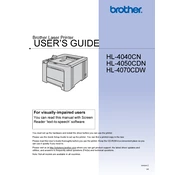
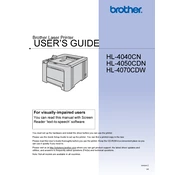
The Brother HL-4040CN does not support wireless printing directly. You can connect it to a network with an Ethernet cable and configure your router to enable wireless printing from connected devices.
Ensure that the toner cartridges are not empty and are installed correctly. Check the drum unit for any blockages or issues. You can also try cleaning the corona wire.
First, turn off the printer. Open the front cover and remove the drum and toner assembly. Gently pull out any jammed paper. Make sure no small pieces are left inside. Reinstall the drum and toner unit and close the cover.
Regularly clean the exterior and interior of the printer, including the scanner glass and rollers. Replace toner cartridges and the drum as needed, and perform the automatic drum cleaning process.
Open the front cover and remove the drum unit. Push down the green lock lever and take out the empty toner cartridge. Unpack the new cartridge, remove its protective cover, and insert it into the drum unit until it clicks. Reinstall the drum unit and close the cover.
This issue may be caused by a dirty corona wire or drum unit. Clean the corona wire by sliding the blue tab back and forth several times. If the issue persists, check if the drum unit or toner cartridge needs replacement.
The HL-4040CN supports manual duplex printing. Print one side of the document, then reload the paper into the tray and print the second side by selecting the appropriate settings in your printer driver.
Ensure the printer is powered on and connected to your computer or network. Check for any loose cables. Reinstall the printer drivers and verify that the correct printer is selected in your print settings.
Visit the Brother support website and download the latest firmware update for the HL-4040CN. Follow the instructions provided with the firmware update to install it on your printer.
Slow printing can be caused by high-resolution print settings or complex documents. Try reducing the print quality settings and ensure the printer's firmware is up to date. Check for network issues if printing over a network.