Brother HL-4040CDN Quick Setup Guide
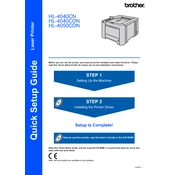
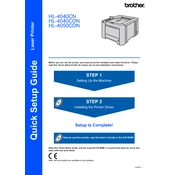
To install the Brother HL-4040CDN printer driver on Windows 10, download the latest driver from Brother's official website. Run the installer and follow the on-screen instructions to complete the installation. Ensure the printer is connected to your computer via USB or network before starting the installation.
If your printer is printing blank pages, first check if the toner cartridges are empty or not properly installed. Clean the corona wires by sliding the green tab on each drum unit several times. Check the printer settings to ensure the correct paper size and type are selected.
To clear a paper jam, first turn off the printer and unplug it. Open the front cover and gently remove any jammed paper. Check the back of the printer and the paper tray for additional jams. Reload the paper tray and close all covers before powering the printer back on.
After replacing the toner cartridge, make sure it is properly seated in the drum unit. Reset the toner counter by following the instructions in the printer's user manual. If the message persists, try cleaning the corona wire and ensure the cartridge is genuine and compatible.
To improve print quality, regularly clean the printer's interior, including the drum unit and corona wires. Use high-quality paper and adjust the print settings for better resolution. Replace any low or empty toner cartridges and ensure proper installation.
The Brother HL-4040CDN does not support built-in wireless networking. To connect it to a network, use a wired Ethernet connection to your router. Alternatively, connect it to a wireless print server or a computer sharing the printer over a wireless network.
Regular maintenance includes cleaning the printer's exterior and interior, especially the drum unit and corona wires. Replace the toner cartridges and drum unit as needed. Keep the firmware updated and use the printer's built-in cleaning functions.
To reset the drum counter, open the front cover and press the 'Clear/Back' button. Confirm the drum reset by pressing '1' when prompted. Close the front cover to complete the reset process.
Faded prints may be due to low toner levels. Check and replace the toner cartridges if necessary. Clean the corona wires and ensure the paper type setting matches the paper being used. Adjust the print density settings in the printer driver.
To print a configuration page, press the 'Go' button three times quickly. The printer will print a configuration page that includes network settings and device information.