Brother HL-3180CDW Quick Setup Guide
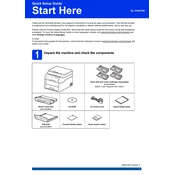
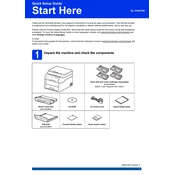
To connect your Brother HL-3180CDW to a wireless network, press the Menu button on the printer, go to Network > WLAN > Setup Wizard. Select your network and enter the password.
Check if the printer is turned on and connected to the same network as your computer. Ensure there is paper and toner. Restart the printer and try printing again.
Open the front cover and remove the drum and toner assembly. Gently pull any jammed paper out. Reinstall the drum and toner, then close the cover.
Press Menu, go to Initial Setup > Reset > All Settings. Confirm to reset the printer to factory settings.
Open the top cover, remove the drum unit and toner cartridge assembly, and replace the toner cartridge. Reinsert the assembly into the printer and close the cover.
Clean the drum unit and rollers. Make sure you are using the right paper type settings and genuine Brother toner. Perform a calibration from the printer menu.
Yes, the Brother HL-3180CDW supports manual duplex printing. Print one side, then reinsert the paper to print the other side as instructed by your printer driver dialog.
Download the latest firmware from the Brother website. Follow the instructions in the firmware update tool to update your printer's firmware.
The "Replace Drum" message indicates that the drum unit has reached the end of its life cycle and needs to be replaced to maintain print quality.
Place the document in the scanner, press the Scan button, and select the desired scan type. Follow the on-screen instructions to complete the scan.