Brother HL-3140CW Quick Setup Guide
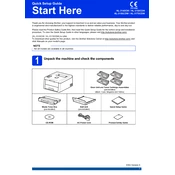
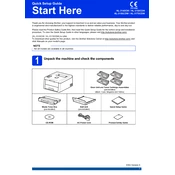
To connect your Brother HL-3140CW to a wireless network, press the 'Menu' button on the printer, navigate to 'Network', then 'WLAN', and select 'Setup Wizard'. Follow the prompts to select your network and enter the Wi-Fi password.
Check if the printer is powered on and connected to the network. Ensure there's paper in the tray and toner in the cartridges. Verify that the printer status is 'Online' and clear any queued print jobs.
Open the front cover and press the 'Clear' button. Then press '1' to reset the drum counter. Close the front cover after the reset is complete.
Ensure that the toner cartridges are correctly installed and not empty. Check for any paper jams and ensure the correct paper size is selected in the print settings.
Download the latest firmware from the Brother support website. Run the firmware update tool on your computer and follow the instructions to complete the update process.
Open the front cover and remove the drum unit. Slide the green tab back and forth several times to clean the corona wire. Return the tab to the home position before reinstalling the drum unit.
Replace the indicated toner cartridge. Open the front cover, remove the empty cartridge, and insert a new one. Close the cover and check if the message clears.
Press the 'Menu' button, navigate to 'Print Reports', and select 'Printer Settings'. Press 'OK' to print the test page.
Check the print settings to ensure they match the paper type and quality. Clean the drum unit and replace any low toner cartridges. Perform a calibration through the printer settings menu.
Regularly clean the corona wire, check for firmware updates, and replace toner cartridges as needed. Ensure the printer is free from dust and debris to maintain optimal performance.