Brother HL-3070CW Quick Setup Guide
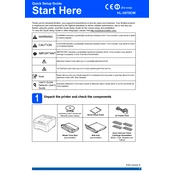
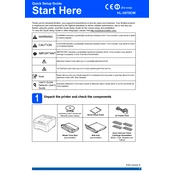
To connect your Brother HL-3070CW to a wireless network, press the "Menu" button on the printer. Navigate to "Network" and then "WLAN." Select "Setup Wizard" and follow the on-screen instructions to select your network and enter your Wi-Fi password.
First, ensure the printer is powered on and connected to the correct network. Check for any error messages on the printer's LCD display. Verify that the printer status is set to online and that the correct printer driver is installed on your computer.
Open the front cover of the printer and pull out the drum unit. Remove the used toner cartridge by pressing the lock lever and install the new toner cartridge into the drum unit until it clicks into place. Reinsert the drum unit into the printer and close the front cover.
Regular maintenance includes cleaning the corona wire inside the drum unit by sliding the green tab from left to right several times. You should also clean the printer's exterior and interior with a dry, lint-free cloth and update the printer firmware if updates are available.
To perform a factory reset, turn off the printer. Hold down the "Go" button while turning on the printer until all the LEDs light up. Release the "Go" button and then press it ten times. The printer will reset to its factory settings.
Ensure that the toner cartridges are not empty and are installed correctly. Check if the protective cover on the new toner cartridges has been removed. Also, verify that the print job settings are correct and that no blank pages are included in the document.
To improve print quality, ensure that you are using the correct paper type and that it is loaded correctly. Clean the corona wire and ensure the drum unit and toner cartridges are not damaged. Adjust the print density settings in the printer driver if necessary.
When you receive a 'Toner Low' message, prepare to replace the toner cartridge soon. You can continue printing until the print quality becomes unacceptable. Consider having a replacement toner cartridge ready for when it needs to be changed.
Visit the Brother support website and download the latest driver for the HL-3070CW printer. Run the downloaded driver installation file and follow the on-screen instructions to complete the installation process. Ensure the printer is connected to your computer during the installation.
Store unused toner cartridges in their original packaging in a cool, dry place away from direct sunlight. Ensure the cartridges are stored horizontally and at room temperature to maintain their condition until they are needed.