Brother HL-2700CN Series User's Guide
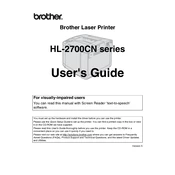
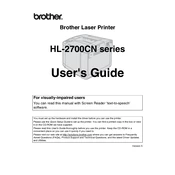
To install the printer driver, download the latest driver from the Brother website. Run the installer and follow the on-screen instructions to complete the installation. Ensure the printer is connected to your computer via USB or network.
First, check the printer's connection to your computer and ensure it is powered on. Verify that there are no error messages or blinking lights on the printer. Check your print queue and clear any stuck jobs. If the problem persists, reinstall the printer driver.
Turn off the printer and unplug it. Open the front cover and remove the toner cartridges and drum unit. Gently pull out any jammed paper. Reinsert the drum unit and toner cartridges, then close the cover and plug in the printer to turn it on.
Regularly clean the printer's exterior and interior parts, including the paper feed rollers and corona wire. Replace the toner cartridges and drum unit as needed. Ensure the firmware is up to date by checking the Brother support site.
The Brother HL-2700CN does not support wireless connections directly. To connect it wirelessly, you can connect the printer to a network router via Ethernet cable and access it over the network.
Check the toner levels and replace any empty cartridges. Clean the corona wire on the drum unit. If the issue persists, the drum unit may need replacement. Ensure the media type settings match the paper being used.
Open the front cover of the printer and press the "Go" button while the cover is open. Hold the button until all the LED indicators light up, then release. Close the cover to complete the reset.
The Brother HL-2700CN does not support automatic duplex printing. However, you can manually print double-sided by printing one side, reinserting the paper, and printing the other side.
Open the front cover and remove the drum unit. Take out the old toner cartridge from the drum unit. Unpack the new toner cartridge and remove any protective cover. Insert the new cartridge into the drum unit and reinstall it in the printer. Close the cover.
The Brother HL-2700CN is compatible with Windows, Mac OS, and various Linux distributions. For specific versions, check the Brother website for the latest driver availability.