Brother HL-2700 Series Quick Setup Guide
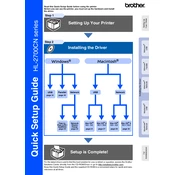
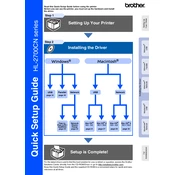
To install the printer driver, first download the latest driver from the Brother support website. Then, double-click the downloaded file to start the installation wizard. Follow the on-screen instructions and connect the printer to your computer when prompted.
Check if the printer is turned on and properly connected to your computer or network. Verify that there are no error messages on the printer's display. Ensure that there is enough paper and toner in the printer. You might also want to restart both the printer and your computer.
To perform a factory reset, press the Menu button on the printer, navigate to the Reset menu, and select Factory Reset. Confirm your selection and wait for the printer to restart. Be aware that this will erase all custom settings.
Regular maintenance tasks include cleaning the printer's exterior and interior, replacing toner cartridges when they are low, and checking for firmware updates. Additionally, run a test print to ensure print quality remains high.
Open the front cover and remove the toner cartridge and drum unit. Carefully pull out any jammed paper. Reinsert the drum unit and toner cartridge, then close the front cover. Ensure there are no remaining bits of paper inside the printer.
To improve print quality, check that you are using the correct paper type for your print job. Clean the drum unit and replace the toner cartridge if necessary. Adjust the print density settings in the printer driver.
Ensure that the toner cartridge is installed correctly and is not empty. Check the printer settings to ensure that the correct paper size is selected. Also, verify that the document you are trying to print contains content and is not blank.
Yes, the Brother HL-2700 series supports wireless printing. You need to connect the printer to your Wi-Fi network using the printer's control panel. Once connected, install the appropriate driver on your computer and select the printer for wireless printing.
Open the front cover of the printer and remove the drum unit and toner cartridge assembly. Push down the lock lever and remove the old toner cartridge. Unpack the new toner cartridge, insert it into the drum unit until it clicks, and reinsert the assembly back into the printer.
Check the printer’s connection to your computer or network. Make sure it is powered on and connected properly. On your computer, ensure the Brother printer is set as the default printer and check the printer queue for any paused jobs. Restarting both the printer and computer might also resolve the issue.