Brother HL-2135W Quick Setup Guide
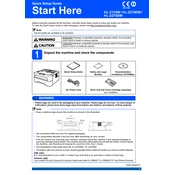
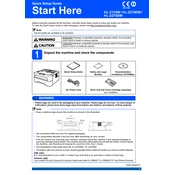
To connect your Brother HL-2135W printer to a wireless network, press the WPS or AOSS button on your wireless access point or router. Then, press and hold the Wi-Fi button on your printer until the Wi-Fi LED starts to blink. The printer should connect to the network automatically.
First, ensure that the printer is powered on and connected to your computer or network. Check for any error messages on the printer's display. Make sure there is enough paper and toner. Try restarting your computer and the printer. If the issue persists, reinstall the printer drivers.
To reset the drum counter on your Brother HL-2135W printer, open the front cover and leave it open while the printer is turned on. Press and hold the 'Go' button until all four LEDs light up. Release the 'Go' button and close the front cover.
The Brother HL-2135W printer uses the Brother TN-2010 toner cartridge. Make sure to use genuine Brother toner cartridges for optimal performance and print quality.
To perform a factory reset on the Brother HL-2135W printer, turn off the printer. Press and hold the 'Go' button while turning the printer back on. Keep holding the 'Go' button until all the LEDs light up and then release it. Press the 'Go' button ten times. The printer will restart and reset to factory settings.
To clean the corona wire, open the front cover and remove the drum unit and toner cartridge assembly. Slide the green tab from left to right and back several times. Return the green tab to the home position, then reinstall the drum unit and toner cartridge assembly, and close the front cover.
If your Brother HL-2135W printer is printing blank pages, check if the toner cartridge is empty or not installed correctly. Also, ensure the drum unit is properly seated. Try cleaning the corona wire and performing a test print.
The Brother HL-2135W printer does not have a built-in toner level indicator. However, you can estimate the toner level by checking the print quality. If the printouts are fading or missing areas, it is likely time to replace the toner cartridge.
Yes, the Brother HL-2135W printer is compatible with Mac OS. You can download the necessary drivers from the Brother website. Make sure to select the correct Mac OS version when downloading the drivers.
To improve print quality, ensure you are using genuine Brother toner cartridges. Clean the corona wire and check for any debris inside the printer. Adjust the print density settings in the printer driver. If necessary, replace the drum unit if it is near the end of its life.