Brother HL-1850 Quick Setup Guide
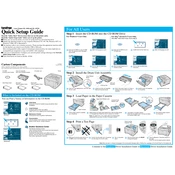
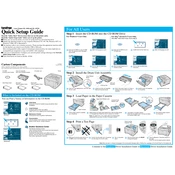
To clear a paper jam, first turn off the printer and unplug it. Open the front cover and gently pull out the toner cartridge and drum unit. Carefully remove any jammed paper, ensuring no fragments are left inside. Reinstall the drum unit and toner cartridge, close the cover, and plug the printer back in.
Open the front cover and remove the drum unit. Push down the green lock lever and take out the old toner cartridge. Unpack the new cartridge and remove its protective cover. Insert it into the drum unit until it clicks into place, then reinstall the drum unit in the printer and close the front cover.
Ensure the toner cartridge is correctly installed and not empty. Check if the drum unit is properly seated. Clean the corona wire inside the drum unit by sliding the green tab several times. If the problem persists, try replacing the toner cartridge.
With the printer turned on, open the front cover. Press and hold the "Go" button until all the LEDs light up. Release the button, and the drum counter will be reset. Close the front cover.
Check the USB or parallel cable connection between the printer and the computer. Make sure the printer is turned on and the correct driver is installed. Try using a different USB port and restarting both the printer and the computer.
Regular maintenance includes cleaning the printer exterior, regularly checking and cleaning the drum unit and toner cartridge area, and replacing the toner and drum when the printer indicates. Also, ensure the paper path is clear of debris.
Ensure you are using the correct paper type and quality setting. Clean the drum unit and the corona wire. Replace the toner cartridge if it is low. Adjust the print density settings in the printer driver if necessary.
Grinding noises may be caused by a paper jam or an obstruction in the paper path. Check for and clear any paper jams. Ensure the drum unit and toner cartridge are correctly installed. If the noise persists, it may indicate a mechanical issue that requires professional servicing.
To perform a factory reset, turn off the printer. Hold down the "Go" button while turning the printer back on. Keep holding the "Go" button until all the LEDs light up. Release the button, and the printer will reset to factory settings.
The Brother HL-1850 works best with standard letter-sized paper (8.5 x 11 inches) that is 20 lbs in weight. For optimal results, use high-quality, laser printer-compatible paper. Avoid using paper with a rough texture or that is curled or wrinkled.