Brother HL-1435 Quick Setup Guide
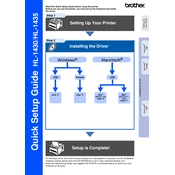
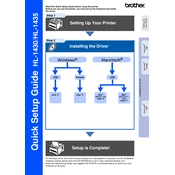
To perform a factory reset on the Brother HL-1435, turn off the printer, press and hold the 'Go' button while turning the printer back on. Hold the 'Go' button until all the LEDs light up, then release the button. This will reset the printer to its factory settings.
If your Brother HL-1435 is printing blank pages, check the toner and drum unit for proper installation. Ensure the toner cartridge is not empty and the drum unit is not damaged. Also, verify that the paper is loaded correctly and that there are no software issues by reinstalling the printer driver.
To clear a paper jam in the Brother HL-1435, open the front cover and remove the drum unit and toner cartridge. Carefully pull out any jammed paper. Reinstall the drum unit and toner cartridge, then close the front cover. Ensure the paper is properly loaded in the tray to prevent future jams.
Grinding noises in the Brother HL-1435 may be due to a misaligned drum unit or toner cartridge. Remove and reinstall both components to ensure they are seated correctly. Additionally, check for any debris inside the printer that may be causing the noise.
To improve print quality, clean the drum unit and ensure the toner cartridge is not empty. Use the printer's cleaning function through the control panel. Additionally, adjust the print density settings in the printer driver to enhance output quality.
To replace the toner cartridge, open the front cover and remove the drum and toner assembly. Push down the green lock lever and take out the used toner cartridge. Unpack the new cartridge, insert it into the drum unit, and reinstall the assembly into the printer. Close the front cover.
Connect your Brother HL-1435 printer to a computer using a USB cable. Ensure the printer is powered on, then install the necessary drivers from the Brother website or the included CD. Follow the on-screen instructions to complete the installation.
The 'Drum' LED indicates that the drum unit is near the end of its life. You should replace the drum unit soon to maintain print quality. After replacement, reset the drum counter to turn off the 'Drum' LED.
To clean the corona wire, open the front cover and remove the drum unit and toner cartridge. Slide the blue tab on the drum unit from left to right several times. Return the tab to the home position and reinstall the drum unit and toner cartridge.
If the printer is not responding, check the USB connection and ensure the printer is powered on. Restart both the printer and the computer. Verify the printer is set as the default printer in the computer settings and reinstall the drivers if necessary.