Brother HL-1210W(E) Quick Setup Guide
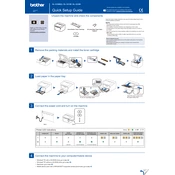
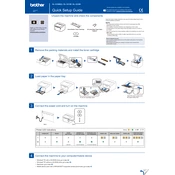
To connect your Brother HL-1210W(E) printer to a wireless network, use the Control Panel to select 'Network', then 'WLAN', and finally 'Setup Wizard'. Follow the on-screen instructions to choose your network and enter the password.
First, ensure the printer is powered on and connected to the network. Check for any error messages on the printer's display. Verify that there is enough paper and toner. Try restarting the printer and your computer.
To perform a factory reset, turn off the printer. Press and hold the 'Go' button while turning on the printer until all the LEDs light up. Release the 'Go' button and press it 10 times. The printer will restart and reset to factory settings.
Regular maintenance includes cleaning the printer exterior, checking and replacing the toner cartridge when necessary, and cleaning the drum unit periodically to ensure optimal print quality.
Open the front cover and remove the drum unit and toner cartridge assembly. Push down the green lock lever and remove the used toner cartridge. Unpack the new toner cartridge, insert it into the drum unit, and slide the assembly back into the printer.
Ensure the toner cartridge is installed correctly and contains toner. Check the printer settings to make sure the correct paper size and type are selected. Additionally, clean the drum unit to remove any excess toner.
Download the latest firmware from the Brother support website. Connect your printer to the computer via USB. Run the firmware update tool and follow the on-screen instructions to complete the update process.
Carefully open the front and back covers to check for any jammed paper. Remove any obstructions gently to avoid tearing the paper. Ensure the paper is loaded correctly in the tray before closing the covers.
Yes, you can print from a mobile device using Brother's iPrint&Scan app. Ensure your mobile device is connected to the same network as the printer, then use the app to select and print documents.
Faded printouts can be due to low toner levels. Check the toner cartridge and replace it if necessary. Also, verify that the print density settings are not too low in the printer driver settings.