Brother HL-1110(E) User's Guide
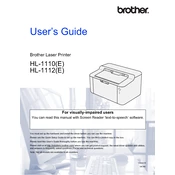
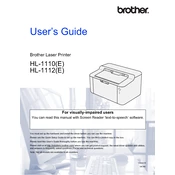
To install the Brother HL-1110(E) printer driver, download the latest driver from the Brother support website. Run the installer and follow the on-screen instructions to complete the installation process.
Ensure the printer is powered on and connected to your computer. Check for any error messages on the printer's LED indicator. If the issue persists, try restarting both the printer and your computer.
Turn off the printer and open the front cover. Carefully remove any jammed paper from the paper tray and inside the printer. Ensure no bits of paper remain, then close the cover and turn the printer back on.
Open the front cover and remove the drum unit and toner cartridge assembly. Push down the green lock lever to remove the used toner cartridge. Unpack the new toner, insert it into the drum unit, and reinstall the assembly back into the printer.
To reset the printer to factory settings, turn off the printer. While holding down the 'Go' button, turn the printer on. Keep holding the 'Go' button until the 'Ready' LED turns on. Then release the button.
Check if the toner cartridge is empty or not correctly installed. Ensure the drum unit is clean and properly seated. If needed, try reinstalling the printer driver.
The Brother HL-1110(E) is not equipped with built-in wireless capabilities. It must be connected to a computer via USB. Consider using a print server for network printing.
Ensure you are using the correct paper type and that the paper is loaded properly. Clean the drum unit and perform a test print. Adjust the print density settings in the printer driver.
This message indicates the drum unit is near the end of its life. Consider purchasing a new drum unit and replace it when print quality starts to decline.
Turn off and unplug the printer. Use a soft, lint-free cloth to wipe the exterior and interior parts. Avoid using chemicals or liquids. Clean the drum unit with a dry, soft cloth.