Brother HL-1030 Quick Setup Guide
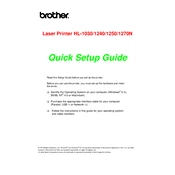
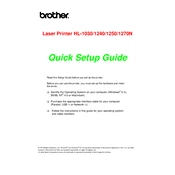
To clear a paper jam in the Brother HL-1030, turn off the printer, open the front cover, and gently pull out the jammed paper in the direction of the paper path. Ensure no paper fragments remain inside.
If your Brother HL-1030 is printing blank pages, check the toner cartridge to ensure it is not empty. Reinstall the toner cartridge and verify that it is seated correctly. If the issue persists, clean the corona wire.
To improve print quality, clean the drum unit and the corona wire, and ensure you are using paper that meets the printer's specifications. Adjust the print density settings in the printer driver.
To replace the toner cartridge, open the front cover, remove the drum unit and toner cartridge assembly, and replace the old toner cartridge with a new one. Reinsert the assembly into the printer and close the cover.
To perform a factory reset on the Brother HL-1030, turn off the printer, hold down the 'Go' button while turning the printer back on, and release the button when all the LEDs light up.
Regular maintenance for the Brother HL-1030 includes cleaning the drum unit, corona wire, and printer exterior, replacing the toner cartridge as needed, and ensuring firmware updates are installed.
Connect the Brother HL-1030 to a computer using a USB cable. Install the necessary drivers from the Brother website or the provided CD, and ensure the printer is selected as the default printer in your operating system.
If your Brother HL-1030 is making a grinding noise, check for obstructions inside the printer, inspect rollers for wear, and ensure the drum unit and toner cartridge are installed correctly.
To clean the corona wire, open the front cover, remove the drum unit, slide the blue tab from left to right several times, and ensure it is returned to the home position. Reinstall the drum unit.
If the Brother HL-1030 is not printing, check the power connection, ensure the printer is online and selected as the default printer, and verify there are no error messages. Restart both the printer and computer if necessary.