Brother FAX-565 Quick Setup Guide
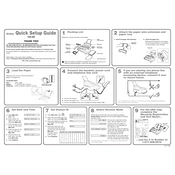
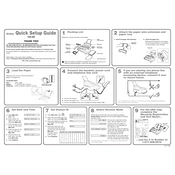
To load paper into the Brother FAX-565, open the paper tray cover, insert the paper with the printing side face down, and adjust the paper guides to fit the paper size.
Ensure the telephone line is connected properly. Check for a dial tone and verify that the receiving fax machine is operational. If issues persist, perform a machine reset.
Turn off the machine and carefully remove any jammed paper by pulling it out straight. Open the front cover and check for any remaining pieces of paper. Close the cover and turn the machine back on.
Open the front cover, remove the old ribbon cartridge, and insert a new ribbon cartridge by aligning it with the guides. Close the front cover after ensuring the ribbon is taut.
Check if the document you are sending or copying is placed face down. Ensure the ribbon cartridge is installed correctly and is not empty.
Press the volume button repeatedly until the desired ring volume is reached. There are typically three volume levels to choose from.
Regularly clean the scanner glass and document feeder rollers. Replace the ribbon cartridge as needed and ensure the machine is kept free of dust and debris.
Use the broadcast feature by entering each recipient's fax number sequentially. Refer to the user manual for detailed instructions on using broadcast faxing.
Press the Menu button, navigate to Date/Time settings, and use the keypad to enter the current date and time. Press OK to save the settings.
Check that the machine is set to receive mode and ensure the telephone line is properly connected. Verify that there is paper in the tray and no error messages are displayed.