Brother FAX-2800 Quick Setup Guide
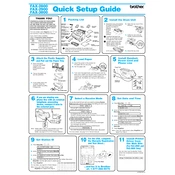
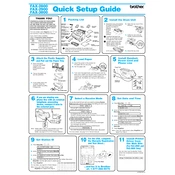
To load paper into the Brother FAX-2800, open the paper tray cover, adjust the paper guides to fit the paper size, and insert the paper into the tray with the print side down. Close the tray cover securely.
Ensure that the telephone line is properly connected and that there is a dial tone. Check for any error messages on the display and ensure that the recipient's fax number is correct. If issues persist, consult the troubleshooting section of the user manual.
To clear paper jams, open the top cover and gently remove any jammed paper. Ensure no small pieces are left inside. Reinstall the paper cassette and close the cover securely.
Open the front cover and remove the drum unit. Take out the old toner cartridge and replace it with a new one. Reinsert the drum unit into the machine and close the front cover.
Regular maintenance includes cleaning the document scanner, replacing the toner and drum units as needed, and ensuring the machine is free of dust and debris. Refer to the maintenance section in the manual for detailed instructions.
Ensure that the document is placed correctly on the scanner glass, and the glass is clean. Check the recipient's fax machine for any issues and ensure a strong, stable telephone line connection.
To change the fax resolution, press the Resolution button on the control panel. Choose from the available options, such as Standard, Fine, Super Fine, or Photo, depending on your needs.
Ensure that there is paper in the tray and that it is loaded correctly. Check for any paper jams or misfeeds and ensure the paper guides are properly adjusted.
Press the Function button, navigate to the 'Tel Index' or 'Speed Dial' option, and follow the prompts to enter and save the desired phone numbers.
Yes, the Brother FAX-2800 can be used for voice calls. Connect a telephone handset to the machine and use it to make and receive calls.