Brother FAX-2480C Quick Setup Guide
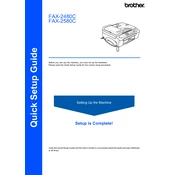
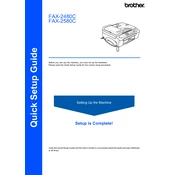
To set up your Brother FAX-2480C, first unpack the machine and remove all protective materials. Connect the power cord and telephone line cord. Install the ink cartridges and load paper into the paper tray. Follow the initial setup instructions on the LCD display to set the date, time, and fax settings.
If your Brother FAX-2480C is not sending faxes, check that the telephone line is securely connected and not damaged. Ensure that the machine is in fax mode and the recipient's fax number is correct. Verify that there is a dial tone. If problems persist, perform a test fax to check the connection and settings.
To clear a paper jam, first turn off the machine and unplug it. Carefully open the control panel cover and gently remove the jammed paper. Check the paper tray and the back of the machine for any additional jammed paper. Once cleared, re-install any removed parts and plug in the machine before turning it back on.
To replace ink cartridges, open the ink cartridge cover. Gently push the lock release lever to remove the used cartridge. Unpack the new cartridge and remove its protective cover. Insert the new cartridge into the correct color slot and press it down until it clicks into place. Close the ink cartridge cover.
To perform a factory reset, press the Menu button, navigate to Initial Setup, and select Reset. Choose the type of reset you need: Address Book, All Settings, or Factory Reset. Confirm by pressing OK, then restart the machine after the reset is complete.
Poor print quality can be caused by clogged ink nozzles or low ink levels. Perform a print head cleaning from the machine's maintenance menu. Check the ink levels and replace any low cartridges. Ensure you are using the correct paper type and print settings for the best quality.
To save on ink, use the draft mode for less critical prints, which uses less ink. Avoid unnecessary cleaning cycles, which can consume ink. Always turn the machine off using the power button to ensure it seals the cartridges properly, preventing them from drying out.
Regular maintenance tasks include cleaning the scanner glass and document feeder, checking for paper jams, and ensuring the ink cartridges are not expired. Perform regular print head cleaning cycles and keep the machine free from dust to maintain optimal performance.
Ensure the machine is connected to a working phone line and is set to receive faxes. Check that the Fax Receive Mode is correctly configured. Verify that there is no interference on the line and that the fax memory is not full. You may also perform a test reception to diagnose the issue.
Refer to the user manual for the specific error code description. Common solutions include checking for paper jams, ensuring proper installation of ink cartridges, and verifying all cables are connected. If the issue persists, contact Brother support for further assistance.