Brother DSmobile 820W Quick Setup Guide
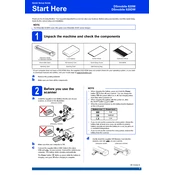
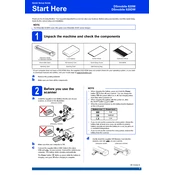
To connect your Brother DSmobile 820W to a Wi-Fi network, press the Wi-Fi button on the scanner, open the Brother iPrint&Scan app on your mobile device, select your scanner, and follow the on-screen instructions to connect to the desired Wi-Fi network.
Ensure that the scanner is powered on and properly connected to your computer via USB. Check that the USB cable is not damaged and try using a different USB port. Additionally, verify that the scanner driver is installed correctly on your computer.
To perform a factory reset, press and hold the Power button for about 10 seconds until the scanner powers off, then press and hold the Wi-Fi button while turning the scanner back on. Release the Wi-Fi button when the Wi-Fi LED starts flashing.
Regular maintenance includes cleaning the scanner's rollers and glass with a soft, lint-free cloth. Ensure the scanner is powered off before cleaning. Periodically check for firmware updates to maintain optimal performance.
Install the Brother iPrint&Scan app on your mobile device, connect the scanner to the same Wi-Fi network as your mobile device, open the app, select your scanner, and follow the prompts to scan documents directly to your device.
Ensure that the document is fed straight into the scanner. Check the document feeder for any obstructions and adjust the paper guides to fit the width of the document properly.
Visit the Brother support website to download the latest firmware update. Connect your scanner to the computer via USB, run the firmware update utility, and follow the on-screen instructions to complete the update process.
If the Wi-Fi network has changed, you need to reconnect the scanner to the new network. Reset the Wi-Fi settings on the scanner and use the Brother iPrint&Scan app to configure the new Wi-Fi connection.
Use the Brother iPrint&Scan software on your computer. Select the option to create a multi-page PDF before starting the scan. Feed each page one after the other until all pages are scanned into a single file.
Unusual noises may indicate that the scanner is dirty or there's an obstruction. Turn off the scanner, disconnect it, and inspect for any foreign objects. Clean the scanner's rollers and glass as per the maintenance instructions.