Brother DSmobile 620 Quick Setup Guide
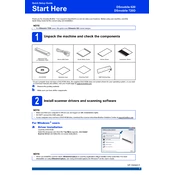
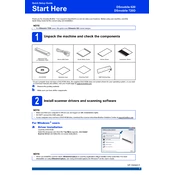
To install the Brother DSmobile 620 scanner, first download the latest drivers from the Brother support website. Connect the scanner to your computer via USB and follow the on-screen instructions to complete the installation.
Ensure that the USB cable is securely connected. Try using a different USB port. Make sure the scanner drivers are installed correctly. Restart your computer and scanner to troubleshoot further.
To clean the scanner, use a soft, lint-free cloth slightly moistened with water or a mild detergent. Gently wipe the scanner’s surface and rollers. Ensure the scanner is turned off and unplugged before cleaning.
Calibration can be performed using the included calibration sheet. Insert the sheet as per the instructions in the user manual and follow the calibration procedure using the scanner software.
Ensure the document is properly aligned and straight in the scanner feeder. Check for dust or debris on the scanner glass that might cause alignment issues. Use the scanner software to adjust skew settings if necessary.
Ensure that the scanner glass is clean and free of dust. Adjust the resolution settings in the scanner software for higher quality. Use the automatic image correction features available in the software.
The Brother DSmobile 620 does not support automatic duplex scanning. You can manually scan one side and then the other, using the software to merge the images if needed.
Use the scanner software to select PDF as the output format before scanning. Follow the on-screen prompts to scan and save your documents as PDFs.
Check if the document is placed correctly and is not blank. Verify scanner settings to ensure the scan area is correctly set. If the problem persists, reinstall the scanner drivers.
Visit the Brother support website, locate the DSmobile 620 scanner model, and download the latest drivers. Follow the installation instructions to update the drivers on your computer.