Brother DS-620 User's Guide
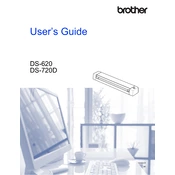
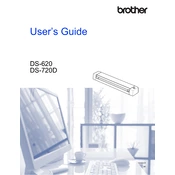
Visit the Brother Support website, download the latest driver for the DS-620, and follow the installation instructions. Ensure your scanner is not connected to the computer until prompted.
Connect the scanner to your computer via USB, open your scanning software, select the DS-620 as the input device, and follow the on-screen instructions to scan your document.
Ensure that the USB cable is securely connected and try using a different USB port. Check if the scanner's driver is properly installed and update it if necessary.
Turn off the scanner and unplug it. Use a soft, lint-free cloth slightly dampened with water or a mild detergent to gently clean the scanner's exterior and the scan glass.
Check if the document is placed correctly and the document feeder is clean. Ensure that the scanning software settings are configured correctly.
Go to the Brother Support website, download the latest firmware update, and follow the provided instructions to update your scanner's firmware.
Ensure there are no obstructions in the scanner's path. Clean the scanner rollers and check for any signs of wear or damage. If noises persist, contact Brother support.
Use the Brother scanning software to select ‘Multi-Page PDF’ as the scan format, then follow the instructions to feed each page through the scanner.
Ensure the document is flat and the scanner glass is clean. Check the resolution settings in the scanning software and adjust them if necessary.
Yes, the Brother DS-620 scanner is compatible with macOS. Download and install the appropriate driver from the Brother Support website for macOS compatibility.