Brother DCP-T300 Advanced User's Manual
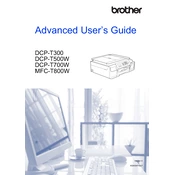
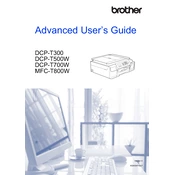
To clean the print head, press the 'Ink' button on the printer, then use the arrow keys to select 'Cleaning'. Press 'OK' to start the cleaning process.
Ensure that the ink tanks are full and properly installed. Perform a print head cleaning and check the print quality settings. If the issue persists, run a nozzle check.
Open the ink tank cover, press the 'Stop/Exit' button, and then press the 'Mono Start' button. Select the color you want to reset using the arrow keys, then press 'OK' to reset.
The 'Ink Absorber Full' error indicates that the ink absorber pad is full. This requires servicing by a qualified technician to replace or clean the absorber pad.
The Brother DCP-T300 does not support wireless networking. You can connect it to a computer using a USB cable for printing.
To scan a document, place it on the scanner glass, press the 'Scan' button, and use the arrow keys to select 'Scan to PC'. Ensure your computer is connected and has the necessary drivers installed.
Turn off the printer and gently remove any jammed paper from the paper tray and output slot. Check for any remaining pieces inside the printer before closing it and turning it back on.
Ensure the cartridges are installed correctly and are compatible with the printer. If the issue persists, remove and reinstall the cartridges, and clean the cartridge contacts if necessary.
Regularly clean the print head, check the ink levels, and run a nozzle check. Ensure the printer is kept clean and dust-free, and perform regular print quality checks.
Use high-quality paper, check the print settings for the correct media type, and perform a print head cleaning. Ensure the ink tanks are full and the printer is on a stable surface.